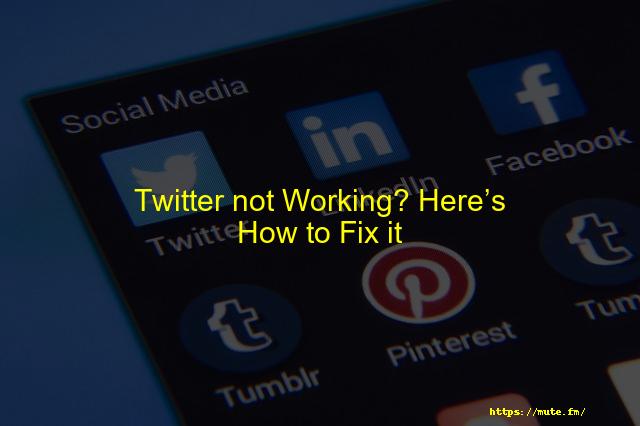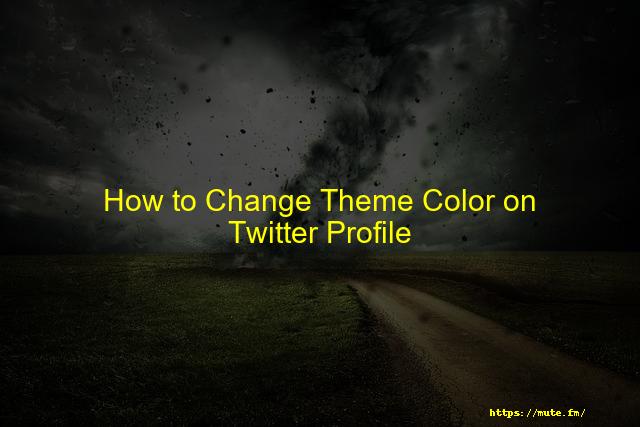
How to change the theme color on your Twitter profile
There are several simple ways to alter the Twitter color theme. This blog will show you how to personalize your Twitter account in just minutes. We’ll also give you ideas for color schemes that can help your account stand out from others.
If you are ready for a change, continue reading.
This is a very interesting feature that will enhance the appeal of your feed. Continue reading to learn how to change the color of Twitter.
Table of Contents
-
How to change the color of Twitter
- Desktop
- On Mobile Phone [Android/iPhone]
- What can I do to make my Twitter more pink?
- What can I do to make my Twitter more purple?
- Conclusion
Change the Twitter Color
We will discuss two ways to change the Twitter theme color: one using your desktop computer and another using your mobile phone.
On The Desktop
STEP 1. Go to the official Twitter website by clicking here. Next, use your credentials to sign into your Twitter account.
STEP 2. Locate the Menu on the left side of your screen. Click on the triangle icon to access ‘More.’
STEP3: Next, touch the “Privacy and Settings” option.
STEP4: A new menu will open in front you. Look for the ” Accessibility Display and Languages” option, then click on it.
STEP5: Click on the Display> option.
STEP 6: You will see a box on your screen. In it you’ll find several options that you can modify your Twitter account/feed.
STEP7: To change the Twitter color, scroll down to Font. You will find several options. Blue is the default color on Twitter. Users have the option to make it any of these colors: Blue, Purple, Pink or Orange.
You will see your theme change from the Tweet button to tweets as soon as your Twitter color changes from Blue to another. Users can alter the Twitter colors as often as they wish, and there are no restrictions.
On Mobile Phone [Android/iPhone]
As of right now, it is not possible to change the twitter color for both Android and iPhone. This feature can be enabled only via Twitter’s web browser, i.e. on laptops/PC. Until Twitter launches the filter for you, users cannot use it on mobile devices.
This feature is for you if you use Twitter on a regular basis via your laptop. It’s quite attractive and can give your account a fresh edge.
What can I do to make my Twitter more pink?
You can switch the Twitter’s color from boring to bright pink. Twitter offers many colors, including pink. To change Twitter’s default theme from Blue to Pink, follow these steps.
You must also remember that colors can be changed only if Twitter is used on a computer via a web browser, and not on mobile devices.
What can I do to make my Twitter more purple?
In a matter of minutes, you can make Twitter purple. The expanded process can be found in this article.
STEP 1. Open Twitter in your browser and log into your account.
STEP2: Next, Tap on the “More” option from the menu on the left-hand side.
STEP3: Then, head to Settings & Privacy
STEP 4: Go to Settings and Privacy, Accessibility, Display and Languages.
STEP5: Select color from Display.
STEP 6 – Last, Choose Purple From the Several Options In Front of You. That’s all. Now enjoy your purple Twitter account.
Conclusion
We are now at the end. I hope you found this article helpful. You can change your Twitter background, color and font size. All three features have the exact same steps.
This is a very cool feature, and many people don’t know about it. These features can be used to upgrade Twitter before meeting your friends and clients at work.
Faqs
Conclusion
This blog discusses how to change the color of Twitter. The blog has two parts: a desktop section and a mobile phone section. If users use the desktop, they can change the color using their browser; however, if they use their mobile phone, it is not possible to change the color.