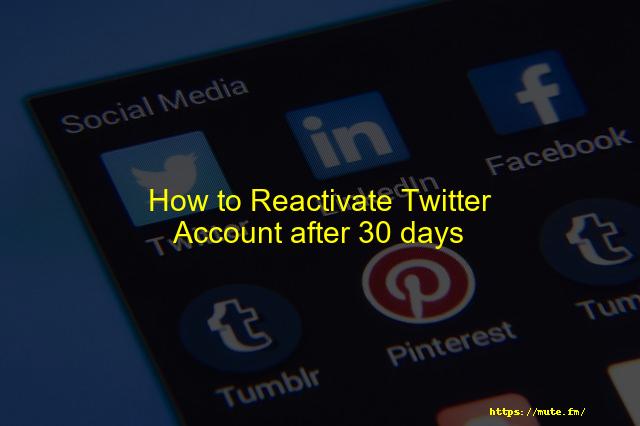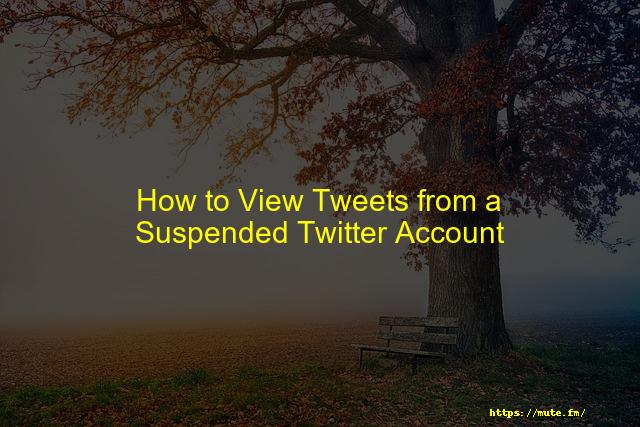How to Clear Twitter Search History on a Computer or Mobile Device
Have you ever wanted to revisit or get rid of your recent Twitter search history? Twitter saves your search history so you can use it later for convenience. This search history is also used for analytical purposes by Twitter so that the platform can provide you with relevant content. Deleting your search history can also remove content on your feed based on your previous searches.
Clearing your Twitter search also helps you keep your search bar tidy and hide it to maintain your privacy. With the search results removed, you don’t have to worry about users snooping into your search history. Without further ado, let’s take a look at some of the easy ways in which you can clear your search history of Twitter on desktop and mobile platforms.
Contents
- Can you Clear Search History on Twitter?
- Why you should delete your Twitter searches?
- How to Clear Twitter Search History on a Computer?
- How to Clear Twitter Search History on a Mobile Device?
- Delete Twitter Search History on iPhone
- Delete Twitter Search History Android
- How to Remove Persistent Search Suggestions from Twitter
- Conclusion
Can you Clear Search History on Twitter?
Twitter allows its users to easily clear search history on specific devices that Twitter has been accessed. Note that once you clear your search history, it only gets removed from that particular device. The search history needs to be cleared from all devices to remove it completely.
Why you should delete your Twitter searches?
You might search a lot of things on your Twitter handle and may find that you’ve outgrown those interests, and that could be a cue for you to clear your search history. If you don’t keep your phone password protected, it’s best to delete your searches as you don’t know who might ask for your phone and go through things.
Also, as stated above, Twitter tries to customize your feed according to your searches and brings unnecessary and unknown tweets or videos you wouldn’t rather have seen. It also suggests you, people, to know or follow based on your searches.
How to Clear Twitter Search History on a Computer?
Clearing your recent search history on Twitter is quite easy. You can access Twitter on any browser and follow the steps listed below to clear your local Twitter search history.
STEP 1: Open your browser, navigate Twitter, and log in to your account.
STEP 2: From the Twitter homepage, tap on the search icon on the left navigation bar.
STEP 3: Once on the “Explore” section, click on the search bar.
STEP 4: Click on “Clear all” to remove the search history from the device.
The steps listed above should allow you to easily clear the Twitter search history from the device you’re accessing it from. Now, let’s look at how you can do the same process from a mobile device.
How to Clear Twitter Search History on a Mobile Device?
Clearing the Twitter search history on the mobile app is even easier. You can easily install the Twitter app on your mobile device if you haven’t already done so.
Following the steps listed below should easily remove the Twitter search history from your phone, regardless of the manufacturer.
Delete Twitter Search History on iPhone
The iPhone Twitter app is quite easy to use, and the search history can be removed by following the steps listed below.
STEP 1: Open the Twitter app on your phone and log in to your account.
STEP 2: Tap on the search icon from the bottom navigation bar.
STEP 3: Next, tap on the search bar located at the top of the app.
STEP 4: Tap on the “X” button next to the “Recent.”
STEP 5: Once Twitter asks for your confirmation, tap on “Clear.”
STEP 6: This should clear all the recent searches you have done on the Twitter app.
Delete Twitter Search History Android
The Twitter search history can also be easily cleared on Android devices similar to iOS devices. Let’s take a look at the steps involved in this process:
STEP 1: Open the Twitter app on android and log in to your account.
STEP 2: Tap on the search icon from the bottom navigation bar.
STEP 3: Once inside the search menu, your recent searches should show up under the search bar. Tap on the cross button next to “Recent.”.
STEP 4: Confirm your choice by tapping on “Clear.” Now, all your searches should be removed from the Android device.
How to Remove Persistent Search Suggestions from Twitter
In some cases, even after following the steps listed above, you cannot remove the suggestions you want to hide. You need to follow a few simple steps by logging into Twitter from the browser instead of the app to fix this problem.
STEP 1: Open the Twitter app and log in to your account.
STEP 2: Tap on your profile picture from the homepage.
STEP 3: Next, Tap on “Settings and privacy” from the navbar.
STEP 4: Select “Privacy and safety” from the menu that comes up.
STEP 5: Under “Privacy and safety,” tap on “Content you see.”
STEP 6: From the next menu, select “Search Settings.”
STEP 7: Check the mark next to “Remove Blocked and muted accounts.”
STEP 8: Next, search for the pages you want to hide and block them for 24 hours to remove the search suggestions.
Following these steps should help you to remove the search suggestions that come up when you type in any character of a search term. You can unblock the accounts after 24 hours, and the results should not pop up anymore.
Conclusion
So, there you have it. The tips and steps listed in this article should have helped you easily clear your Twitter search history. Being one of the most popular social media platforms, Twitter allows users to remove their previous searches easily. If you want to remove the search suggestions that pop up while searching, this article also lists the steps to remove them.
Faqs
Best Answer: To delete search suggestions on Twitter. You can go to Settings and scroll down to Search. From there, you can toggle off the “Show search suggestions” option.
After you protect your Tweets, only you and your followers can read your updates or see your Tweets in Twitter search. If you at one time had public Tweets (before protecting your Tweets), those Tweets will no longer be public or appear in public Twitter search results.
– Step 1: Tap the magnifying glass at the bottom of the screen.
– Step 2: Tap the search bar at the top of the screen.
– Step 3: Tap the “X” icon to the right of “Recent searches.”
– Step 4: Tap “Clear” to clear your recent search history.
Step 1: Tap the magnifying glass at the bottom of the screen. Step 2: Tap the search bar at the top of the screen. Step 3: Tap the “X” icon to the right of “Recent searches.” Step 4: Tap “Clear” to clear your recent search history.17-Dec-2020
– Go to the search tab at the bottom of the screen by tapping the magnifying glass icon.
– Tap the search bar at the top of the screen.
– Next to “Recent searches,” tap the little “x” to clear all search history.
– Change your name as it appears in your profile.
– Change your username.
– Protect your Tweets.
Conclusion
Twitter uses your search history to tailor your feed. Deleting your Twitter search history can also remove content on your feed based on your previous searches. With the search results removed, you don’t have to worry about users stalking you and looking through your recent searches.