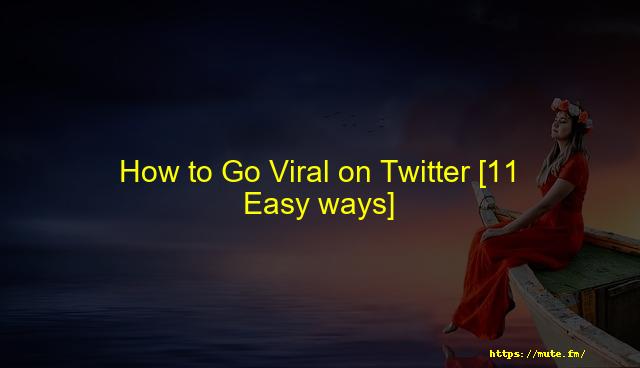How to Save a GIF From Twitter
If you are a regular user of Twitter then, you must have seen people using GIFs in abundance on this platform. They use GIFs in chats, and also while replying to a comment. And thus, GIFs have become quite popular on Twitter; however, if you like a GIF you are unable to download it directly from the platform.
People have tried a lot of ways to download/save a GIF from Twitter to use it offline afterward, but they have all failed. The truth is that you can’t download a GIF from Twitter without the help of a third-party app.
In this article, I am going to tell you how to save a GIF from Twitter on Android, iPhone, and Desktop/laptops.
Contents
- How to Save a GIF from Twitter on iPhone
- How to Save a GIF from Twitter on Android
- How to Save a GIF from Twitter on a Mac/ Windows Desktop?
- Wrapping Up
How to Save a GIF from Twitter on iPhone
Firstly, let us discuss how one can save GIFS from Twitter on iPhone/iOS devices. The process might look a bit lengthy; however, it is effective.
We will require a third-party app to complete the process, and I would recommend that you make use of the GIFwrapped application during the process:
1. You will have to install the GIFwrapped app from the App Store on your iPhone or simply click this link here.
2. Then, launch the Twitter app on your device and look for the tweet that includes the GIF that you would like to save on your device.
3. Click on the ‘Share’ icon which is an icon that has an arrow pointed downwards. Then, tap on the ‘Copy Link’ option from the options that appear.
4. Then, open the GIFwrapped app on your device and then, click on the Search tab and paste the copied URL link to the GIF that we copied from Twitter in the earlier step.
5. You will now be able to see the same GIF in the GIFwrapped gallery. If you wish to download the GIF then, tap on it and click on the ‘Share’ icon, which is located at the bottom-left corner of the screen.
6. Then, select the ‘Save to Library’ option from the menu that appears. And lastly, click on either the ‘Save to Library’ or ‘Save to Photos’ option to download the GIF to your device.
How to Save a GIF from Twitter on Android
Similar to the process followed on iPhone, you will have to install a 3rd party app. Here, I would recommend that you install the Tweet2GIF app on your Android devices as it is quite reliable.
Here’s how you can save a GIF from Twitter on an Android device using the Tweet2GIF app:
1. You will have to install the Tweet2GIF app from the Google Play Store on your Android device or simply click this link here.
2. Then, launch the Twitter app on your device and look for the tweet that includes the GIF that you would like to save on your device.
3. Click on the ‘Share’ icon which is an icon that has 3 connected dots. Then, click on the ‘Share Via’ option.
4. You will be provided with a few apps options, select the ‘Tweet2GIF’ app from the menu.
5. Lastly, click on the ‘Download GIF’ option, the GIF will take a few minutes to download and will be saved to your device automatically.
How to Save a GIF from Twitter on a Mac/ Windows Desktop?
Finally, now let us discuss how one can save a GIF from Twitter to a Desktop/Mac. You will be able to download the GIF easily using the Twitter Video Downloader and here’s how you can do it:
- Open Twitter on your web browser by clicking here and then, sign in to your account.
- Now, look for the tweet that includes the GIF that you would want to download on your device and click on the ‘share’ button which is located at the bottom-right corner of the tweet.
- Then, choose the ‘Copy Link to Tweet’ option from the menu that appears.
- You will have to open the Twitter Video Downloader website on your browser in the new tab. Then, paste the link that you copied into the search bar and tap on the ‘Download’ button.
- Now, select the ‘Download Video’ button. You will now be able to see the GIF in front of you. Tap on the three-dot icon placed at the bottom-right corner of the video, and tap on the ‘Download’ option.
Also Read –
How to Create & Upload GIFs to Twitter
How to Save Images From Twitter
Wrapping Up
I hope you liked reading this article as I tried to include all the three different ways using which one can save a GIF from Twitter. You will have to make use of a third-party app if you wish to download a GIF from Twitter and use it afterward in the future. We have provided a detailed process so that readers don’t find difficulty following the steps.
Faqs
Conclusion
If you are a regular user of Twitter then, you must have seen people using GIFs in abundance on this platform. They use GIFs in chats, and also while replying to a comment. And thus, GIFs have become quite popular on Twitter; however, if you like a GIF you