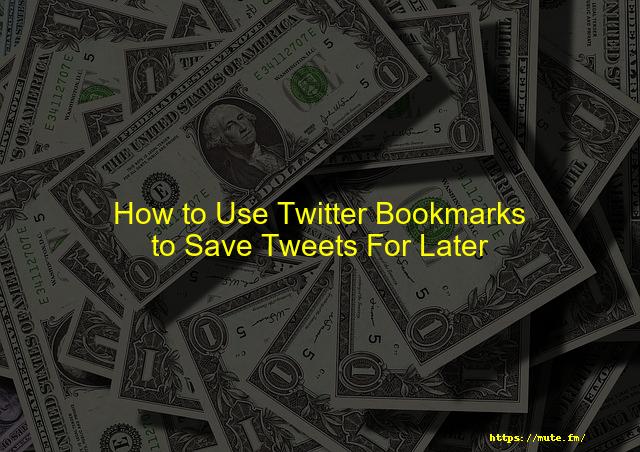
How to Use Twitter Bookmarks to Save Tweets For Later
If you have ever come across a really great post on Twitter, it is possible to bookmark the page and save it later. Twitter, like most social media sites, allows you to easily save posts.
Although the Twitter bookmark function has been available for some time, many people ignore it. People usually share a tweet, or like it to make it easier for them later. Let’s first take a look what Twitter bookmarks look like before we get into the bookmarking process.
Table of Contents
- What is Twitter Bookmarks?
- Is the Twitter Bookmark icon missing?
- You can see who has Bookmarked your tweets
- Twitter Bookmarks: Who is eligible?
- What’s the point of bookmarking instead of liking?
- How to Bookmark Tweets in the Mobile App
- How to Bookmark Twitters from Desktop/PC
- What can you bookmark on Twitter iPAD?
- How to bookmark a thread on Twitter
-
What is the best way to search for Twitter Bookmarks What are the Twitter Bookmarks?
- Android and iOS Devices
- Desktop Platforms
- Are there Twitter Bookmark Limits?
- What is the best way to create a bookmark folder on Twitter?
- Twitter Bookmark Folders and Twitter Blue: How to use them
- Twitter Bookmark Removal/Delete
- Questions
What is Twitter Bookmarks?
Twitter Bookmarks was a new feature released in 2018. This feature allows users to save favorite posts privately so that they are available later. To view the posts later, users needed to share or like them.
You can access the bookmark function on Twitter from your desktop computer or mobile device. The next section will show you how to find the Twitter bookmark icon across different platforms.
Where can I find the Twitter Bookmark icon?
You can find the bookmark icon on either the Twitter website or app. On desktop computers, the bookmark icon can be found in the left navigation bar. This section will allow you to view a complete list of tweets you’ve bookmarked.
The bookmark icon can be found on the mobile app by clicking your profile photo. You will see a navigation bar that allows you to locate the bookmark icon.
Who has Bookmarked Your Tweets?
The new bookmark feature is different from the old method for bookmarking tweets. This made the tweets public to their followers.
Can you use Twitter Bookmarks?
All Twitter users have access to the Twitter bookmarks function. After signing up for Twitter, you can access this feature immediately. Your bookmarks cannot be viewed by anyone unless they have direct access to your account. However, if you have ever engaged with a tweet you bookmarked, this activity will be visible to your followers.
Why switch from bookmarking to liking?
Likes on Twitter are a way to save posts for later viewing. This isn’t private, however, your Twitter followers will be notified whenever you like a particular post. You can now save favorite tweets privately using the Twitter Bookmarking function. It is therefore a smart idea to switch from liking to bookmarking.
Bookmarking Tweets in the Mobile App
This section will show you how to bookmark any article and then view it on your Twitter app later. Let’s begin by describing the steps that you should follow. The same steps apply to both Android and iPhone.
STEP 1. Log in to your Twitter account using the app.
STEP2: After you have landed on the homepage, search for the post you wish to bookmark.
STEP3: At the bottom, click on the share button.
STEP4: These should open options that include the icon to “Bookmark”.
STEP5: Click on the bookmark icon for a saved copy of the post.
These steps will allow you to save favorite posts and bookmark them for future reference. You will learn how to access your bookmarked posts in the next sections.
Bookmarking Tweets from Desktop/PC
Bookmarking is different on Twitter’s site than it is in the app. We’ll take a closer look at the steps to save your favourite posts using any browser.
STEP1: Visit the Twitter website and sign in using your favorite browser.
STEP2: From the bottom, click on the share iconnext the “Heart” icon.
STEP3: From the pop-up, click on “Bookmark”.
You should now add your tweet to the Twitter bookmarks.
What do you bookmark on Twitter? iPAD
It is very easy to bookmark Twitter using the iOS platform on your iPad. It is also very similar to what was described earlier.
STEP 1. Open the Twitter app for your iPad, and sign in to your account.
STEP2: Click on the Share link at the bottom of your post you want to bookmark.
STEP3: Once you have tapped on the share button, click the “Bookmarks” icon in the popup.
This will save the post you are trying to save in the Bookmarks section for later access.
Bookmarking a Twitter Thread
You can bookmark a Twitter thread in the same way you would save a post. We’ll show you how to bookmark a Twitter thread in just a few steps.
STEP 1. Tap the “Share” button underneath the thread you want to save.
STEP2: Then, click the “Bookmarks” icon in the popup.
STEP3: Now, the thread has been successfully added to your bookmarks.
Third-party sites and apps allow you to save threads on Twitter. Third-party apps allow you to save threads. The saved threads are then available by visiting the site and signing into your account.
These apps are often available as chrome extensions. Here are the most popular sites/apps you could use.
- Notion
- Readwise
- Thread reader
To use these sites/apps, simply go to the thread you wish to save. Type @the site/app name that you’re using, then press save. @Readwise Save. You can save the thread to your account so you have it available for you whenever you are free.
What is the best way to search for Twitter Bookmarks What are the Twitter Bookmarks?
It is easy to add a Twitter bookmark, as we have already explained. You can access all bookmarks in one place so you don’t have to look for them again. We’ll take a closer look at the desktop and mobile bookmark sections.
For Android & iOS Devices
STEP 1. Open the Twitter App and log into your account.
STEP 2 Click on the profile photo.
STEP3: After tapping on the profile photos, you will see a selection of choices. Select Bookmarks.
You should now be able access the bookmarks you have saved.
Desktop Platforms
STEP 1. Open the Twitter website from any browser, and sign in to your account.
STEP 2. From the Twitter homepage, choose the “Bookmarks” section from the left navigation.
STEP 3. Once you have tapped on the icon to save your posts, you will be able to quickly access them all.
What is the Twitter Bookmark Limit?
There are currently no restrictions on Twitter that limit the number of bookmarks you may save. However, some users reported that their bookmarks were limited to just 744 tweets. This has been only reported by a handful.
Make a bookmark folder on Twitter
To categorize saved tweets, you can make bookmark folders in Twitter. This feature can only be used by users who have a Twitter Blue subscription.
This feature cannot be used without a subscription. If you are a Twitter Blue user follow these steps to add tweets to your bookmark folder.
How To Use Twitter Bookmark Folders With Twitter Blue
Twitter Blue, Twitter’s subscription service, gives you exclusive features such as the ability to reverse tweets and bookmark tweets using folders. You can also explore most read articles.
To use Twitter’s Bookmark Folders feature, follow the steps below.
STEP 1. Tap the “Share” button underneath the post that you want to bookmark.
STEP 2. From the menu, choose “Add tweet to bookmarks”.
STEP3: Then click on the blue button “Add to folder”. You should be able to add your bookmark to the specified folder.
Remove/Delete Bookmarks on Twitter
Twitter makes it easy to delete a bookmark or your entire list. It can however be confusing due to the location of the “remove bookmark” feature. We’ll show you how to remove/delete your bookmarks on Twitter.
STEP 1. Open Twitter from your device of choice and log into your account.
STEP 3: Go to the Bookmarks section of Twitter.
STEP3: Click the share button under the post you wish to delete/remove.
STEP4: Choose “Remove tweet from bookmarks” to open the popup.
The selected tweet will be removed from your bookmarks. The page also has three dots that are next to the word “Bookmarks”. You can clear all bookmarks at once by clicking on them. You can also use the “Clear all Bookmarks” option.
FAQs
Why cannot I add bookmarks to Twitter?
Users cannot add bookmarks to Twitter if they are using an older version. Update your Twitter app or client to the most recent version if you are having trouble adding Twitter tweets to the bookmarks area.
How can I organize bookmarks on Twitter?
Only Twitter Blue subscribers can organize bookmarks. You can organize all your bookmarks in neat categories that you can easily find later. However, you cannot organize your bookmarks via Twitter without a subscription.
Do People Want to See Your Bookmarks on Twitter?
Users are not notified if other users bookmark tweets or threads. Only the account owner can access the bookmark function.
Twitter Videos with No Sound
Clearing the cache in the mobile app can fix a Twitter video that doesn’t sound right. This can also be done on desktop platforms by clearing the cache and data from your browser.
Faqs
See a Tweet (or several) you love and want to keep in one place that you can revisit? Bookmarks lets you save Tweets in a timeline for easy, quick access at any time. From a Tweet, tap the share icon and select Add Tweet to Bookmarks. To view your saved Tweets, tap Bookmarks from your profile icon menu.
Bookmarks lets you save Tweets in a timeline for easy, quick access at any time. From a Tweet, tap the share icon and select Add Tweet to Bookmarks. To view your saved Tweets, tap Bookmarks from your profile icon menu.
– Tap Bookmarks.
– Tap the New Folder icon on the bottom of the Bookmarks page.
– Enter a name for your Folder.
– Tap Create.
– Step 1: Navigate to the tweet that you want to bookmark so that you can view it later on.
– Step 2: Find and click on the share button below the tweet.
– Step 3: Amongst the share options, look for the ‘bookmark’ icon, as shown in the feature.
See a Tweet (or several) you love and want to keep in one place that you can revisit? Bookmarks lets you save Tweets in a timeline for easy, quick access at any time. From a Tweet, tap the share icon and select Add Tweet to Bookmarks. To view your saved Tweets, tap Bookmarks from your profile icon menu.
Conclusion
Twitter Bookmarks is a new feature that allows you to save tweets privately from your account. You can find the bookmark icon on the desktop by clicking the left navigation bar, and it can also be found on mobile devices. The new feature replaces the old method for bookmarking tweets which meant anything posted on

