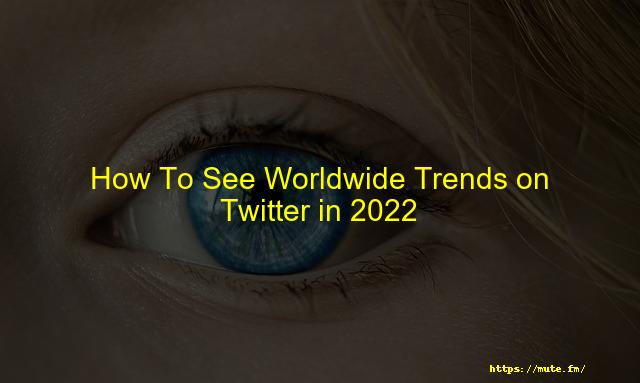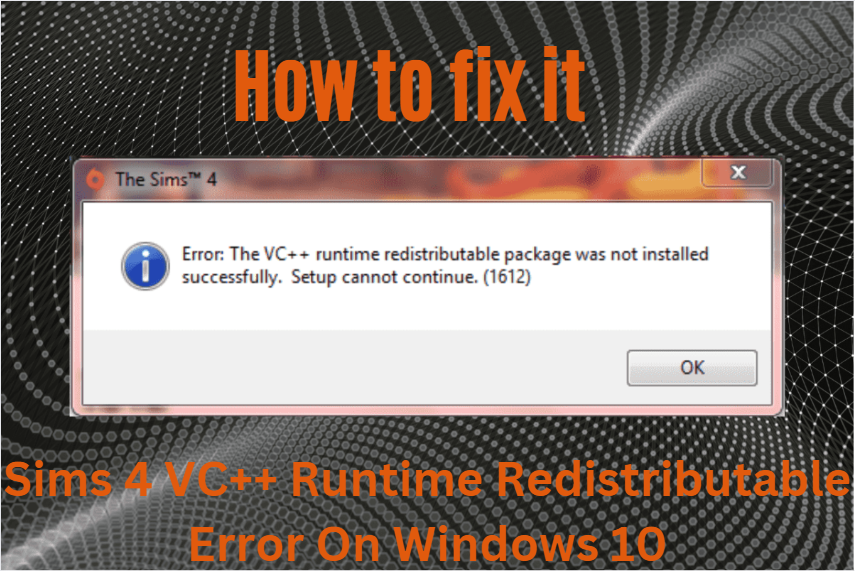
The Sims 4 VC++ Runtime Redistributable Error On Windows 10 [GAMER’S GUIDE]
Did you recently update to Windows 10, and get an error with Sims 4 VC++ Runtime Redistributable Error On Windows 10?
There are many good antivirus applications on the market, but if you are looking for an antivirus that will not affect your system, we recommend Bitdefender.
How To Fix Sims 4 VC++ Runtime Redistributable Error On Windows 10
Solution 1 – Install Missing Updates
The VC++ Runtime Redistributable error can sometimes occur when trying to run The Sims 4 if your computer is not up to date. Missed updates can cause these and other errors. That is why it is important to keep your PC up-to-date.
Usually, Windows 10 downloads missing updates automatically, but you may miss some updates due to some issues. However, you can always check for updates manually. To do this, follow the steps below:
- Press the Windows key + I to open the Settings program.
- Now go to Updates and Security.
- In the right-hand pane, click Check for updates.
If updates are available, Windows 10 downloads them in the background and installs them after your computer restarts. After updating the operating system, check if the problem persists.
Solution 2 – Make Sure You Have The Required Packages Installed.
If you cannot start The Sims 4 because of a VC++ Runtime Redistributable error, it means that Visual C++ Redistributables are missing. However, you can solve this problem by simply installing them.
There are several ways to do this, but the best way is to download it directly from the Microsoft website. Here is a list of the most common redistributors used in games:
Remember that you must install the version of Redistributables that matches your system architecture. After installing the necessary packages, the problem should be solved.
If you don’t want to download the required packages, you can also go to the Sims 4 installation folder. Browse to the _Installervc directory and you should see several VC folders. Navigate to each folder and run the installation file from each folder.
Some users recommend uninstalling all Visual C++ packages from the PC and then letting Origin install the packages you need. Players confirm that Sims 4 needs both the 2010 and 2012 versions to work properly, so make sure you install them.
Do you want the latest VC++? Download Visual C++ Redistributables 2019 and you won’t need any additional packages anymore!
Solution 3 – Reset Origin
Run a system check for errors
Press Start Scan to find problems with Windows.
Press Repair Everything to fix problems with proprietary technologies.
Run a PC scan with Restoro Repair Tool to find errors that cause security problems and slowdowns. Once the scan is complete, the repair process replaces the damaged files with new files and Windows components.
If your Origin installation is corrupt, you may sometimes get a VC++ Redistributable Runtime error when trying to run The Sims 4. To solve this problem, some users recommend removing Origin from the PC.
Before uninstalling, save all your games except The Sims 4 so you don’t have to download them again.
There are several ways to uninstall the application, but if you want to remove it altogether, it is recommended to use the uninstaller. It is a special application that can remove any software from your PC, as well as all its files and registry entries.
If you are looking for a good uninstaller, we recommend IOBit Uninstaller (free download). After you uninstall Origin, reinstall it and transfer your games from your backup.
Download The Sims 4 again and see if there’s a problem.
Solution 4 – Clear Your Registration
According to users, the error VC++ Runtime Redistributable can sometimes occur due to your registration. There may be damaged items in your registry, and these items can affect The Sims 4 and other games and prevent them from working.
To solve this problem, it is recommended to clean the registry and remove the problematic entries. This can be a tedious manual process, but many registry cleaners can help you solve this problem.
If you are looking for a simple registry cleaner, we recommend CCleaner. This application is easy to use and can clean up other unwanted files and the registry.
After cleaning the registry with CCleaner, the problem should be completely solved.
Clean up your registry like an expert with this great guide to … You guessed it: Experts!
Solution 5 – Delete Updates Problems
According to users, this problem can sometimes occur due to certain system updates. While most updates fix the issues, some updates can cause minor glitches.
Talk about trouble: Many users claim that a certain Windows update causes a VC++ Runtime Redistributable error when running The Sims 4. However, you can solve this problem by simply removing the problematic update. To do this, follow the steps below:
- Open the Settings application and go to Updates & Security.
- Now click the View installed update history button.
- Click on Remove Updates.
- Find the KB2918614 update in the list and double-click it to remove it.
After uninstalling the update, check if the problem is resolved. If this update is not listed, the problem may be caused by another update.
If this error message appears after you install an update, locate and remove the update by following the instructions above.
Note that Windows 10 tends to install updates automatically. So, if the problem was related to an update, make sure to block the installation of automatic updates.
Solution 6 – Make Sure The Windows Installer Service Is Enabled.
Sometimes a VC++ Runtime Redistributable error may occur because some components cannot be installed correctly. According to users, the Windows installer is the most common cause of the problem. To solve this, you need to make sure that this service can be started automatically.
To do this, follow the steps below:
- Press Windows + R and type services.m sc. Now press Enter or OK.
- When the Services window opens, double-click Windows Installer to open its properties.
- Press the Start button to start the maintenance.
After starting the service, try restarting the game. Several users have suggested setting the auto-run type, which you can do. After you have performed this service, check to see if the problem is resolved.
Most users don’t know what to do when a Windows key stops working. Check out this guide and get a head start.
We hope the above solutions have helped you fix the V++ error and install The Sims 4 on your computer.
If you find other solutions to fix the V+ error, please provide troubleshooting steps in the comment section below.
Repair them with this tool:
- Download this PC recovery tool with an excellent review from TrustPilot.com (can be downloaded from this page).
- Click on the Start Scan button to scan for Windows issues that may be causing the PC problems.
- Click Restore All to fix patented technology problems (exclusive discount for our readers).
Frequently Asked Questions
Q1. Do I Need Microsoft Visual C++ For Sims 4?
If you having a problem starting The Sims 4 cause of a VC++ Runtime Redistributable error, that means Visual C++ Redistributables are missing. However, you have to install them to solve this problem.
Q2. What Is The VC ++ Runtime?
Visual C++ Redistributable installs Microsoft C and C++ (MSVC) runtime libraries, required by many applications built utilizing Microsoft C and C++ tools.
Q3. Do I Need Both x64 And x86 Visual C++?
You should install both the x64 (64-bit) and the x86 (32-bit) versions. If you using a 32-bit version of Windows, you need to install the x86 version.
Q4. Why Won’t Microsoft Visual C++ Install?
Corrupted registry keys may be the problem, Microsoft Program Install and Uninstall troubleshooter can resolve it will scan and repairing corrupted registry keys.
Conclusion
If you’re wondering how to fix The Sims 4 VC++ Runtime Redistributable error on Windows 10, the answer is unfortunately not simple. However, we’ve provided a few potential solutions that may help you get your game up and running again. If none of these work for you, the best course of action may be to reach out to EA customer support for further assistance. Thanks for reading and good luck!
![Corsair Mouse Side Buttons Not Working [Solved] In 2023](https://mute.fm/wp-content/uploads/2021/05/Screenshot-2022-12-26-171756.png)