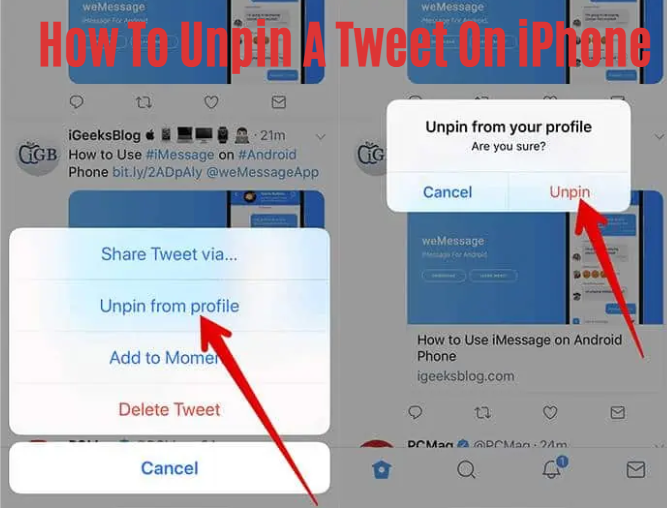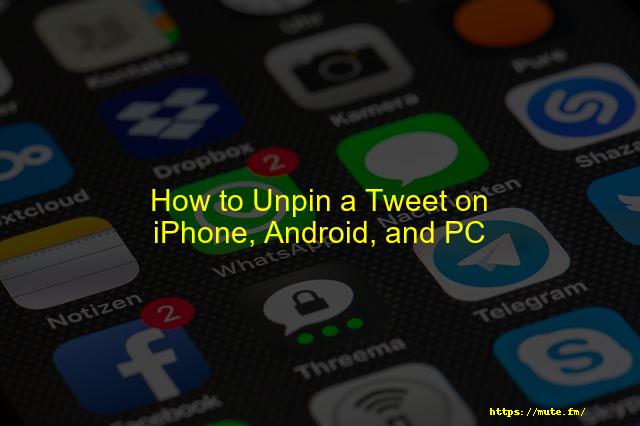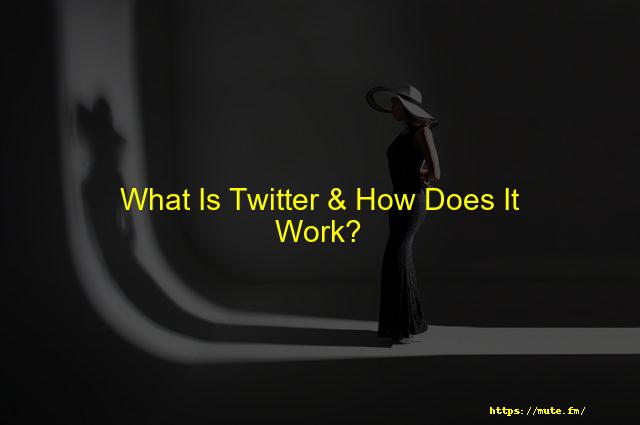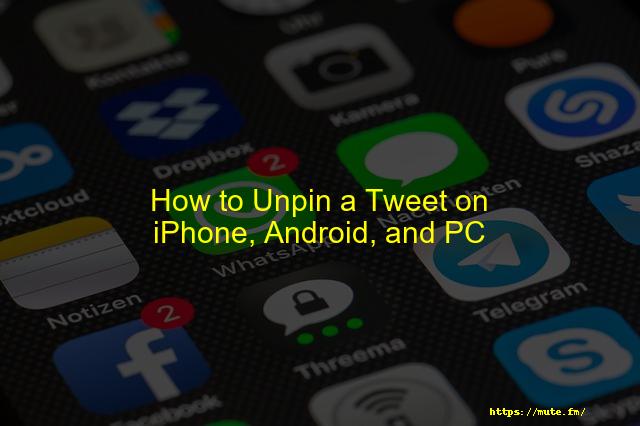
How To Unpin A Tweet On iPhone, Android, And PC – Mute
Have significant news to make, or simply want to share something inspiring or amusing? To ensure that a visitor does not miss a tweet, you may easily pin it to your Twitter timeline. Furthermore, the pinned tweet will be accessible for an unlimited amount of time. This ‘How To Unpin A Tweet On iPhone‘ guide will help to unpin tweets on iPhone.
The first tweet people see when they visit your profile is a pinned tweet, and it also gets the most attention.
Any of your tweets that you want to gain extra attention for can be pinned. If you’re a frequent Twitter user, you’re likely to tweet many times per day, which could result in some vital information being pushed to the bottom of your profile.
Here are the procedures for unpinning a tweet to your profile.
How To Unpin A Tweet On iPhone?
Have you accidentally pinned the wrong tweet, or is the tweet no longer relevant? It’s okay! Unpinning a tweet is simple if you follow the instructions below:
- Visit your Twitter account.
- At the top right of your pinned tweet, tap the more symbol.
- Unpin from your profile by tapping Unpin.
How To Unpin A Tweet On Android?
A pinned tweet has a Pinned Tweet tag in the top-left corner and shows at the top of your Twitter profile page. To unpin a tweet on Twitter’s Android app, follow the instructions below.
- Launch the Twitter application.
- Tap “Profile” next to your profile photo in the top right corner.
- On an iPhone, tap the three horizontal dots at the top right of the pinned tweet; on an Android, tap the three vertical dots.
- Select “Unpin from profile” from the drop-down menu.
- Tap “Unpin” in the confirmation popup.
How To Unpin A Tweet On Twitter (PC)?
Unpinning a pinned tweet from your profile on a Pc is different from the process used in Android or iPhone apps. In that case, you can use the following ways to unpin a pinned tweet:
- Log into Twitter and go to the left sidebar and select “Profile.”
- At the top right of the pinned tweet, click the three horizontal dots.
- Choose “Unpin from profile” from the drop-down menu.
What Happens If You Unpin A Tweet?
Do you want to pin some other tweet than the one that already is? In that case, you have to keep in mind that at any given time, only one pin is authorized per profile. If you already have a pinned tweet on your profile, the following one you pin will take the place of the prior one.
Similarly, if you unpin a tweet then it gets removed from the top of your profile after you confirm the removal with “Unpin.” If it wasn’t evident, deleting the tweet will also unpin it. When you unpin a tweet, it returns to its original location.
Can You Unpin Someone Else’s Tweet?
Twitter did not allow its user to use the official app in order to unpin someone’s tweet because of obvious privacy concerns of the person. However, various Twitter tools and other third-party tools are available to perform such activity.
Can’t Unpin Tweet? What To Do?
Simply go to your profile page to unpin the tweet from your Twitter account. On your pinned tweet, click the side drop-down menu (the three dots) and then “unpin from the profile page.”
In case you are not able to unpin then you can always delete the tweet which will remove the text from the top as well as from your profile.
If You Unpin A Tweet Does It Delete
Unpinning the tweet does not delete it. When you pin a tweet it stays on the top of your Twitter page. Usually, people pin such tweets to gain attention to that specific tweet. Therefore, when you unpin the tweet, it goes back to its original position, instead of getting removed. Although deleting a pinned tweet will remove it from your page, which is obvious.
Frequently Asked Questions
Q1. How Do I Pin A Tweet On Android?
Open the Twitter app.
Tap your profile icon on the top left.
Tap Profile.
Swipe to the tweet you want to pin.
Tap the More symbol on the top right of your tweet.
Tap Pin to profile, then Pin in the pop-up message.
Q2. What Happens To An Unpinned Tweet?
Unpinning a Pinned Tweet from Your Profile Confirm the removal with “Unpin,” and the tweet will be removed from the top of your profile. Tip: Deleting the tweet will also unpin it if that wasn’t obvious. Below, you can see a profile with a pinned tweet (left), and after removing it (right).03-Feb-2020
Q3. How Do You Unpin Apps On Android?
Gesture navigation: Swipe up and hold.
2-button navigation: Touch and hold Back and Home.
3-button navigation: Touch and hold Back and Overview.
Q4. How Do I Unpin A Tweet On My Laptop?
Step 1: First, open your Twitter app on your device. Step 2: Next go to your Profile page. Step 3: Now you need to tap the Down-arrow icon from your pinned tweet. Step 4: From the given option select Unpin from the profile.16-May-2020
Q5. How Do You Unpin A Tweet On Twitter Android?
Open the Twitter app. Hit your profile picture in the top right and tap “Profile.” Hit the three horizontal dots (if you’re on an iPhone) or three vertical dots (if you’re on Android) at the top right of the pinned tweet. Tap the “Unpin from profile” option.
Q6. How Do You Unpin Someone Else’s Tweet?
Go to your profile page on Twitter.
Click on the ellipsis in the upper-hand right-side corner.
Out of the options, select unpin from the profile page.
Completed. You now deleted and unpinned that pinned tweet.
Conclusion
If you’re looking to unpin a tweet on your iPhone, Android, or PC, follow the steps in this article and you’ll be all set. We hope you found this helpful – if so, please share it with your friends and followers! As always, thanks for reading.