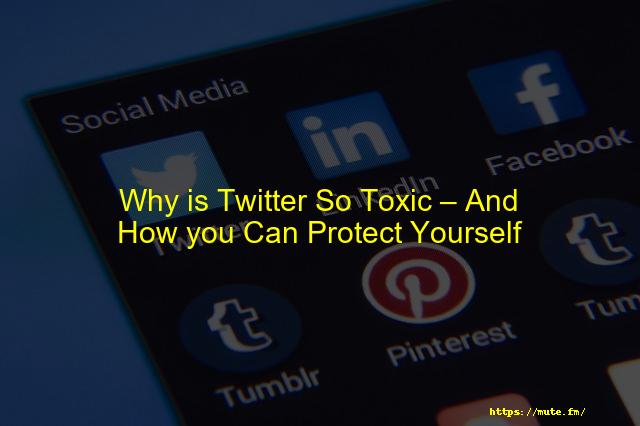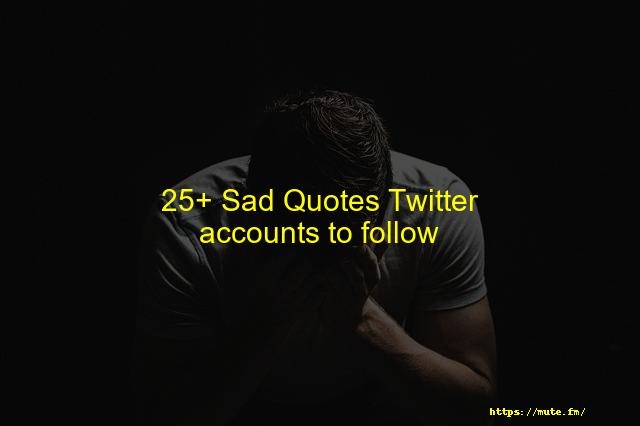Twitter: How to Unfollow and Follow Topics
Twitter allows for huge topics to be discussed in one place. You can join the discussion by simply using @ and hashtags. It can become overwhelming trying to keep up with all the topics. You might choose to only follow the topics that interest you.
This is how Twitter topics are useful. It’s a good way to monitor topics and keep an eye on what is important to you. You can find the most important topics on Twitter from time-to-time. This feature was introduced by Twitter in 2019.
This feature allows you to have a personalized feed. This feature will only show you topics that are most relevant to your interests. This article will show you how to do it.
Table of Contents
- What is Twitter Topics?
- What is the working principle of Twitter Topics?
-
How to follow topics on Twitter
- Your home timeline
- Select your topic menu
- How to see the topics you follow on Twitter
-
How to unfollow a topic in Twitter
- Timeline from your home
- Your Topics
- What Topics Does Someone Follow on Twitter?
- What are the Top Trending Topics on Twitter?
- How to see the most popular topics on Twitter App
- How to get Twitter to stop suggesting topics
- How to Turn off Topics in Twitter
- Twitter Topics not working? How to fix it?
- The Best Topics for Twitter
- Is Twitter repeating Trending Topics
What is Twitter Topics?
Twitter topics are an easy way to find the most relevant content on Twitter. These topics are used by Twitter to find and follow the most interesting Twitter conversations.
Topics on Twitter are created by algorithms and humans, and change daily.
Twitter created the Topics concept to help users find useful, related content. You can follow specific topics on Twitter to keep up with what is happening, as well as see related content such announcements and tweets.
You can follow topics via Twitter to view the content you’re interested in. Spam and misleading content are reduced.
What does Twitter Topics do?
Twitter adds new topics every day, or sometimes even every other day. Twitter chooses topics based on what is being said on Twitter. Twitter chooses healthy topics with high volume.
A topic’s volume is determined by the number of times it has been liked, retweeted and replied to. Twitter chooses broad topics to reflect the behaviour of the people participating in the conversation.
Twitter personalises your Twitter feed according to the topic you are following on Twitter. Twitter ensures that the topic you are following is safe, that they do not contain any explicit or abusive content.
Follow topics on Twitter
You can follow a topic in two different ways. Both are quick and easy. Follow these steps to follow a topic.
From the home timeline
STEP 1. As you scroll through your Twitter timeline, Twitter might suggest topics for you to explore.
STEP 2. Click the Follow button located beside the topic suggestion to continue the topic.
From Your Topics Menu
STEP 1. Go to the More Icon, and Click on the Topic Option.
STEP 2. Go to the page.
STEP 3. Topics will be displayed here. You can choose and follow the topics you wish to.
Click on the cross button to uninterest in a topic. The topic will be listed under the Not interested topic category.
See What Topics You Follow On Twitter
Follow any topic you are interested in. It takes only a few mouse clicks to view your topics.
Step 1 Scroll down to see more icons (3 dots) or choose the topic.
Step 2 In the popup menu, select the topic.
Here you will find all the subjects that were covered.
Unfollowing a Topic on Twitter
It is possible that you have unfollowed a topic because it no longer interests or makes sense to your needs.
It is easy to unfollow a topic. You can unfollow any topic in two different ways.
From Your Home Timeline
STEP 1. To access any tweet of the topic you’re following in your home timeline, click on it.
STEP2: Click on the topic to go directly to the page.
STEP 3. Click the button to remove the topic from your list.
Using your Topics
STEP 1. To use Twitter on mobile, go to your profile icon menu and click Topics. If you’re using Twitter on the platform, Click on the More Icon to select the Topics menu.
STEP2: This will allow you to access all of the subjects that you are interested in.
STEP 3. To unfollow the subjects, click on the cross icon.
See What Topics someone follows on Twitter
Users can see topics shared by others on Twitter. The topics you follow are made public on Twitter. Anyone can view the topics you’ve followed.
Go to the profile of someone you are interested in viewing their topics.
Select the View Topics option by clicking on the More icon in the upper right corner of the profile.
Where to find the most popular topics on Twitter right now?
Twitter is constantly updating its trending topics. It can be difficult to identify which topic is popular among all of the misleading and spam tweets.
All you have to do to find out what topic is hot on Twitter is a few clicks.
STEP 1. Login to your Twitter account with your login credentials.
STEP 2 Select the Option from the Explore Tab.
STEP3: Go to the trends section to view all trending topics. You can also follow these topics here.
Trending Topics in Twitter App
Follow these steps to find out the top topics for your mobile app.
STEP 1. Log in to your account with your username/password using the Twitter app.
STEP 2. Go to explore tab, and Click on the magnifying glasses icon in the menu bar.
STEP3:This is a list of the most popular topics on Twitter.
Twitter’s Guide to Not Suffering Subjects
Twitter suggests topics based on what you’re retweeting, your likings, and responses to tweets related to your interests. Sometimes these suggestions may not be right for you.
The suggestions may also be of something you don’t find useful or something you no longer want. Follow the below steps to remove such notifications.
STEP 1. Click on the profile picture.
STEP 2. Select the privacy options and settings.
STEP3: In the menu, select the notification option. Next, choose the preferences_ option.
STEP 4. Tap the push notification button and scroll down until you reach the section of Twitter.
STEP5: Now, select the topic option below it. That’s all. You won’t receive any suggestions.
Mute Topics in Twitter
You may sometimes get too many notifications from certain topics, which can distract you and cause you to be annoyed. There are occasions when it is important to follow a topic.
This problem can be solved by muting the topic. Any notification sent to a topic that is muted will be canceled. Follow the below steps to muffle any topic.
STEP 1. Go to your notification tab, and click the gear Icon.
STEP 2. Choose muted terms, and then click the plus icon.
Step 3: Enter the topic you wish to conceal. Select whether you want to activate this in-home timeline, notifications, or both.
STEP 4. Next, choose how long you want it to last. Choose between for forever, 7 days, or every 30 days.
STEP5: Click to save and you’ll see a muted symbol next to your topic.
Twitter Topics not working? How to fix it?
Your Twitter topic might not be working for you due to many reasons. It is possible that you are unable to view the top topics, or that the topic does not show the appropriate amount of content.
This issue can be caused by many reasons . You may have modified your preferences .
You may have to reset your Twitter site on desktop if this happens, or restart your Android/iOS app.
Twitter Support can be reached for assistance.
Top Topics To Post On Twitter
Twitter allows you to post many different things. Until your post follows Twitter guidelines, there is no basis on the content.
If it is retweeted enough times, it can be considered a topic. You can tweet the following:
- News and current affairs
- GIFs and Memes
- Announcement by a brand
- Blogging content
- Events
Do Twitter Reiterate Trending Topics
Twitter uses an algorithm to power Twitter topics. The machine-learning algorithm proposes topics based on the interests of users. Based on where you are located, Twitter will show trending topics.
It’s possible for Twitter to repeat certain trending topics. This is because Twitter decides what algorithm it will use. It’s possible for a topic to become a popular one.
Faqs
Looking to follow a Topic? From your profile menu, on your Home timeline, and in search results, you’ll see prompts to follow various Topics. Simply follow the Topic and we’ll personalize your Twitter experience with relevant Tweets, events, and ads.
– Go to Interests from Twitter in Your Twitter data.
– Click or tap the Known For tab at the top.
– Deselect any Topics you do not want to be Known For.
Go to Interests from Twitter in Your Twitter data. Click or tap the Known For tab at the top. Deselect any Topics you do not want to be Known For.
– Go to Interests from Twitter in Your Twitter data.
– Click or tap the Known For tab at the top.
– Deselect any Topics you do not want to be Known For.
Go to Interests from Twitter in Your Twitter data. Click or tap the Known For tab at the top. Deselect any Topics you do not want to be Known For.
Conclusion
The new twitter topics feature allows you to follow topics in your personal feed. The topic is separated into a daily list of trending topics, with each day’s list based on the last 24 hours.