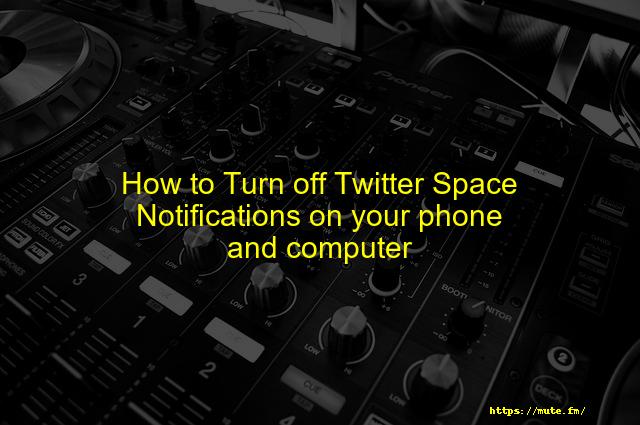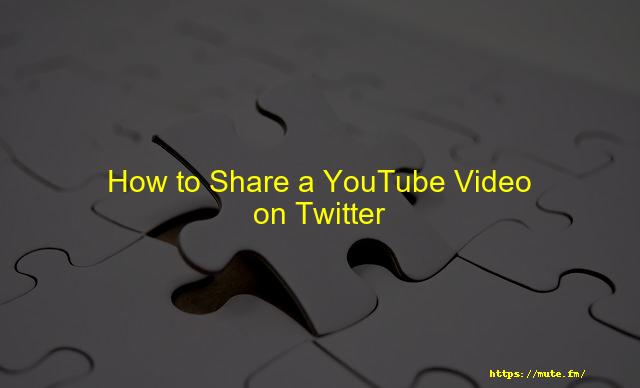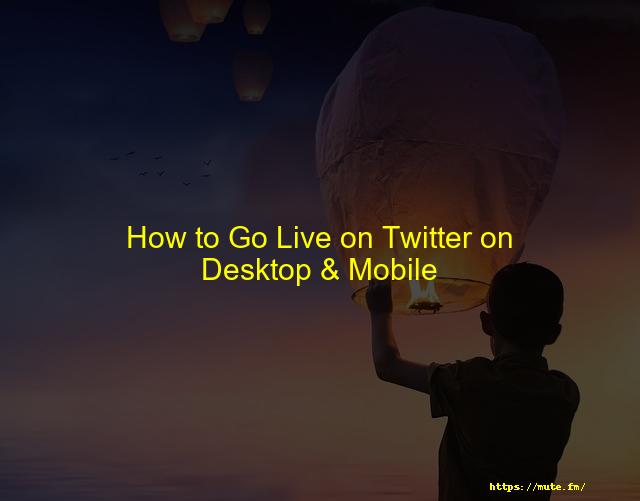
How to Go Live On Twitter Desktop & Mobile
You can connect with your followers by live streaming to any social media platform. Live streaming via Twitter is easy, regardless of which platform it’s on.
This article will teach you how to utilize all the native Twitter broadcasting features.
Twitter provides easy-to use tools for brands and influencers to interact with their followers and have conversations.
It can often lead to a stronger relationship with customers as well as a greater engagement on social media platforms. Let’s now get to the details of going live on Twitter.
How to go live on Twitter from your desktop
The process for going live on Twitter depends on which platform you are using. Twitter doesn’t offer a native streaming platform for desktop platforms.
You can also get your stream key via social media platforms and combine it with OBS Studio or third-party software.
This section will show you how to live stream Twitter from your desktop. Let’s begin streaming live from Twitter Desktop.
- Log in using the website or Twitter app.
- Click on the “More!” link in the navigation bar to select “Media Studio”.
- You can view every post you have uploaded to the platform from the library.
- Next, click on the tab “Producer”, located at the top of the screen.
- Click the button “Create Broadcast” in the upper right hand corner.
- Choose a name that is unique and memorable for your broadcast, and choose a category to host your stream.
- Tap on “Source” to open the drop-down menu. From there, select “Create new source”.
- You will be able to create your “RTMP URL”, and stream key by tapping the Create button. These must be used in combination with your favorite streaming software. This article has used OBS to describe our favorite streaming software.
- To choose from various streaming platforms, open OBS Studio and navigate to Settings in the lower right corner.
- Choose “Twitter”, from the drop-down menu, and select the closest region to get the highest streaming quality.
- Tap on the “Start streaming” button to enter your stream key. Your stream will now start broadcasting to the platform.
How to go live on Twitter Mobile (iPhone and Android)
It is easy to stream live from your smartphone via the Twitter app on mobile platforms such as Android or iPhone. Follow these steps to do this:
- To select the camera icon, open the Twitter app.
- Next, choose “Live” among the choices that appear below.
- If you wish to make an audio stream only, tap on the microphone icon in the upper right corner.
- Before you broadcast, you can write a brief description of your live video. It will be included in your Twitter tweets.
- Select the button “Go Live” to inform your followers.
How to end a Twitter live video
You can also end your stream directly on desktop platforms using the OBS Studio or other broadcasting software.
- To stop your Twitter stream, tap on “Stop streaming” under OBS’s controls section.
- You can end live videos on Twitter by streaming via the mobile app. To do this, you will need to look at the “stop” symbol in the upper left corner of the screen while recording.
- Click on the icon and select “Stop Broadcast” to confirm.
- You can now close your Twitter stream while you use the mobile app.
Please also read 7 Tips to Live Stream on Twitter
How to start a live stream on Twitter with third-party software or hardware
You can stream your Twitter live stream using third-party software that is installed on desktop platforms.
Once the user has obtained their streaming key, they can do this by following the above steps.
For mobile platforms, you can start the stream directly from the iOS or Android app.
If you are able to stream using third-party software, it is possible.
What is the best way to find Twitter live video?
The live videos are now available on Twitter’s “Explore” page. This is due to recent redesigns. If you wish to see live streams from accounts you do not follow on Twitter, this is the place to go.
If any account you follow starts a Livestream it will appear on your timeline. You can also search for people streaming on Twitter and view their streams by tweeting.
Do you allow me to share live streaming or replays?
Live broadcasts can be shared directly in the video or via replay. When viewing Livestreams, click on the “Share Live” button to share them. Tap on the share button when in replay mode. You can share live streams as tweets or copy the link to send it externally.
Where does the live stream go when I use Twitter?
You can stream live on Twitter to your entire network. All of your followers will be able to see it directly through their Twitter feed. You can also view the live stream amongst your other tweets after it’s finished. Your live streams can be viewed by all your followers, just as any other tweet.
What if I want to make any changes after my live video has been broadcast?
After broadcasting, livestreams may be edited in the same way as normal tweets. This is possible on mobile platforms. You can modify the title and thumbnail images of your videos, as well as specify the start point.
What can I do to save my live video footage?
After the stream has been ended, live videos can be saved. After the stream has ended, the video can be saved to Twitter as a tweet. It can also be saved using a third-party streaming service.
Are notifications possible for accounts that start live videos?
If you wish to be notified about live video on Twitter in special ways, enable this preference from your “Account Notifications”, located under your profile settings. To set the preference of live streaming notifications, users can select between “Only live video” and “All tweets”.
Comment on live videos on Twitter
Live streams are accessible for every platform that Twitter supports, including the comment feature and “heart”. Livestreams allow you to comment and even send likes right from the video.
How do you define hearts in live-video?
You can also like posts on social media sites using the “heart” function. If you like a streamer’s live video, send them a heart. Streamers also have the ability to see who has sent hearts to their live stream.
Is it possible to remove someone who is watching or commenting live on a video?
Twitter allows you to easily remove anyone from viewing or commenting on live videos. Simply tap the icon to block comments and then click on the profile you wish to remove.
Can I delete my live video?
Streaming allows you to stop the stream at any time. After that you can also delete the Livestream by clicking on the “Delete Broadcast” button in iOS. Android users can do the same thing by tapping the Share button, then choosing the “Delete Broadcast” button.
If my tweets are not protected, can I still go live?
If you have enabled protected tweets on the platform it will be impossible to live stream. Your previous Livestreams will be removed from your Twitter list once you have made them protected.
Are viewers allowed to comment on the live video I am making?
Followers and accounts can comment directly on your Livestream. You can send them “hearts” to like your videos.
Where can I look for more live video?
You can watch new and most popular live videos on Twitter’s timeline, provided they are being broadcasted from accounts you follow. The “explore” section of Twitter allows you to discover more live content.
Which content can be used in live video?
Live video is allowed to accept any content that doesn’t contain self-harm or nudity or gore, and that has no potential to disturb other users.
Live videos: How to make your followers stand out
Live videos can be used to have one-on-one conversations with followers. This will increase trust and build your confidence in them. You can stand out from your followers, and this will help you attract more customers to your channel.
What’s the point of having a live Twitter option?
You won’t be able to stream live on Twitter if you have enabled protected tweets. You can disable the option to re-enable tweets from your account preferences.
What happens to past Twitter Live Streams
You can save your past Twitter Live streams as regular tweets. Your followers can access these streams later, as well as other people interested in your profile. These can be modified at any time and then posted to the platform for attention.
Faqs
Tap the camera icon when you go to compose a Tweet and swipe right to “LIVE” to start a live video. You can type in “What’s Happening?” to include a Tweet with your video, and tap “Go LIVE” when you’re ready.
– Go to facebook.com/live/producer.
– Select whether you are broadcasting to your timeline, a Page you manage or a group.
– Select whether you would like to Go live now or Schedule a live video for a future time and date, then tap Next.
– Determine your video source in Stream setup.
You can share live videos directly from the Twitter app. Tap the camera icon when you go to compose a Tweet and swipe right to “LIVE” to start a live video. You can type in “What’s Happening?” to include a Tweet with your video, and tap “Go LIVE” when you’re ready.
– Tap the icon from the composer.
– Tap Live at the bottom selector.
– Fill in an optional description that will appear as a Tweet, and a location if desired.
– Tap Go live.
You can share live videos directly from the Twitter app. Tap the camera icon when you go to compose a Tweet and swipe right to “LIVE” to start a live video. You can type in “What’s Happening?” to include a Tweet with your video, and tap “Go LIVE” when you’re ready.